Troubleshooting
Troubleshooting Scenarios
Whole Screen Down
Partial Screen Display (whole section missing)
Partial Strand Showing (a few adjacent tiles missing)
Enumerate Only Works Intermittently
Some Tiles are Black or Flicking Between Each Other
Whole Screen is Flickering
Tiles Appearing Brighter or Darker Than They Should
Seeing More Tiles Than Expected
Still need help?
Whole Screen Down
When a whole screen is down, this will appear in ON by Candelic as a grey box showing disconnection and also a red banner along the bottom of the screen saying it has lost connection.
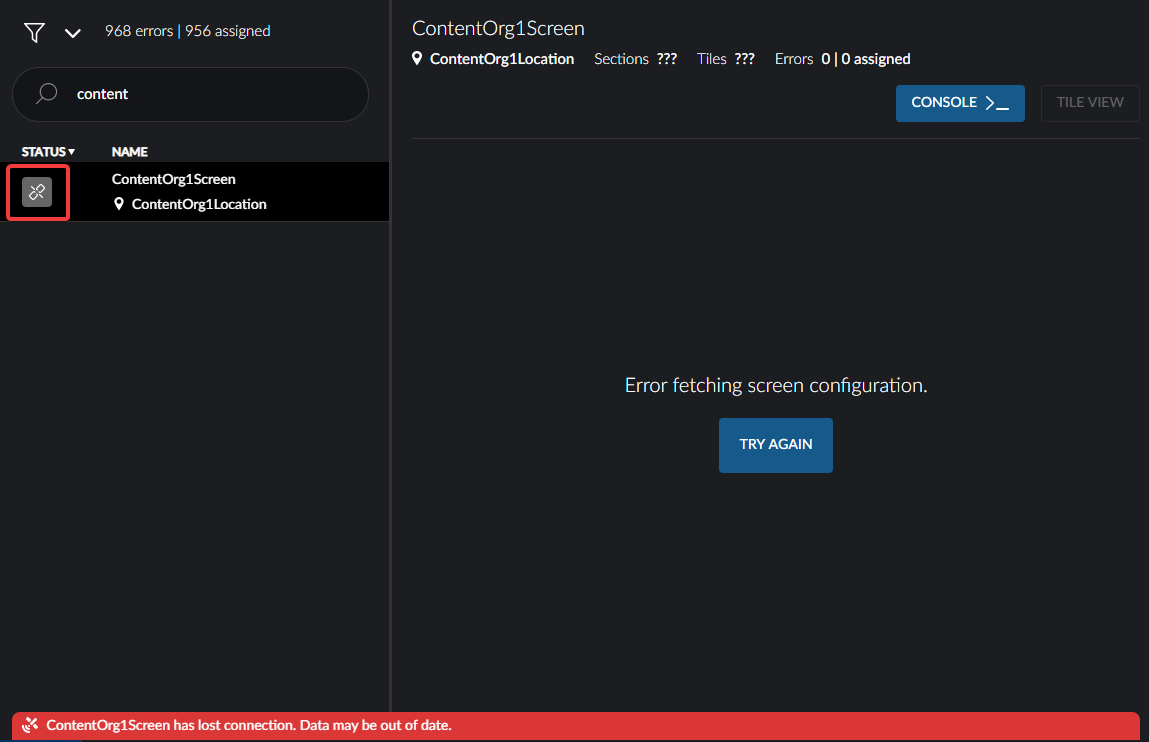
A screen can be down for a number of reasons:
The PC is off
The Network layer has dropped
The Controller crashed and the daemon was unable to restart it
Solution
Check the PC is on, or restart it. Check that the internet connection/modem is working or check your internet provider to ensure your account is active.
Until the connection is restored, the Console cannot be used to address the issue.
Partial Screen Display (whole section missing)
When one or more sections are missing from a screen, this is usually a break in the strand or a strand is missing. It will appear in ON by Candelic as an error stating a tile cannot communicate and each of the affected tiles will show the error.
This is often due to a physical issue with a network cable or a switch that may have been caused by birds, the elements or even vibration from nearby traffic.
Less frequently, the NIC may have crashed. If that's the case, a PC reboot should address that.
Solution
If a whole section is missing, it's best to try to enumerate the tiles again to see if it brings it back. Type enumerate() and check if that resolves the issue.
If the tiles are still missing, it's likely the issue is with the network layer so the next thing to check is the network switch. You can use the command adapters() which will display a list of adapters. If one is missing, then someone will need to visit the site to check on it.
If all adapters are showing, then it's possibly a tile problem which may also require a site visit. You can try to individually reset each affected tile by using adapter.resetTiles(B14), where "B14" is the tile number.
In cases where the first tile has crashed, this can result in losing an entire strand. Try resetting the adapters by using adapter.resetTiles() which will reset all tiles on the network. This command is a broadcast so even if a tile is not functioning or has lost its IP, it will still get the packet. If this does not resolve it and the network switch shows as connected, the tile might just need a power cycle which needs to be done on site.
Partial Strand Showing (a few adjacent tiles missing)
If there are a few tiles missing, it's likely the problem is between a couple of adjacent tiles.
Solution
Try to enumerate the tiles again by typing enumerate() to see if that resolves the issue.
If it does not bring them back, try resetting the adapters by typing adapter.resetTiles() which will reset all tiles on the network. Give the tiles 5-10 seconds to reset and then try enumerating again.
If repeated attempts to enumerate are not successful, someone should try to hard cycle the tiles on site.
Enumerate Only Works Intermittently
If you find that your attempts to enumerate are often unsuccessful, you may find that there is an issue with the cable.
Solution
Use tile.stats() to see if there are any dropped packets. Check the Incmpl column for abnormally high numbers or for figures that differ greatly to other tiles.
If you can't see an issue with the figures returned, you can reset the numbers to zero to create a baseline by typing adapter.resetStats(). Then run tile.stats() several more times to determine if any of the tiles are showing unusual numbers.
If you are on site, it can be easiest to display the number of errors on each tile. This can be viewed using ON by Candelic, and going to the Tile View for the screen, then selecting Incomplete frames.
You can also display this directly on the screen by changing the input mode so that you can view the patterns.
The input modes available are:
- screen = "0"
- black_magic = "2"
- pattern = "1"
Type screen.input(1,1) to change the input mode to a pattern. In this case, the first number is the screen number and the input mode is "pattern" as above.
Then set the pattern by typing screen.pattern(1,22) where 1 is the screen number and 22 is the type of pattern from the list below, which is "stats". The stats pattern shows each tile and whether it has an errors or warnings on it. The different colour patterns listed below change the entire screen to that colour for testing.
To put the screen back to the screen mode, type screen.input(1,0).
Solid colours:
red = "0"
green = "1"
blue = "2"
cyan = "3"
magenta = "4"
yellow = "5"
white = "6"
black = "8"
Multiple colours:
cycle = "9"
noise = "7"
smpte = "11"
Gradients:
grey_x = "12" (scrolls - set speed and angle with screen.motion() and screen.angle())
grey_y = "13" (scrolls - set speed and angle with screen.motion() and screen.angle())
grey_x_step = "14"
grey_y_step = "15"
Dots:
grid = "10"
pixel_crawl = "16"
vertical_strip = "17"
horizontal_strip = "18"
Information:
id = "19"
sections = "20"
info = "21" (scrolls through multiple options and you can set the speed with screen.motion().)
stats = "22"
stats1 = "23"
stats2 = "24"
stats3 = "25"
stats4 = "26"
stats5 = "27"
Some Tiles are Black or Flicking Between Each Other
If enumeration appears to be working but you're getting tiles that are black or that are flicking between each other, or if it appears successful but several tiles disappear or aren't turning on, it's likely a network problem.
Solution
In this case, it may be that a tile does not have an IP address, or that two tiles have been assigned the same IP address which is causing a conflict (and would be the reason for a couple tiles to be flicking back and forth between each other).
Very rarely, a Windows update can overwrite driver settings or change adapter settings which can cause the enumeration process to drop the assigning address function.
Go into your Windows Settings for the adapter. Right click the adapter and select properties, then click the "IPv4" connection and click the Properties button. Ensure that DHCP is turned off (this is the "Obtain an IP address automatically" button, which should not be selected.) Also ensure that "Use the following IP addresses" is selected with an IP address and Subnet mask showing. Refer to Adapter Setup for more information.
Attempt to enumerate again by typing enumerate() to see if that resolves the issue. This will ensure that the new settings are used in the enumeration process.
Whole Screen is Flickering
If your entire screen is flickering, the first thing to check is that the Vsyncs make sense.
Solution
Use the "?" command to view the Vsync stats. Hardware Vsync should be close to 20ms or 16.666ms. This corresponds to 50hz(Europe standard) or 60Hz (US standard).
Next, check the adapter Vsyncs & the transfer times. The adapter Vsyncs should be very close to the hardware Vsync or twice the value (full or half frame rate). The transfer time should be a few ms lower than the adapter Vsync.
If these don’t make sense then check that ? global.timingMethod() returns 0 (cycle timing) and check the pc itself is operating normally (i.e. the CPU loading is not too high and the network loading is not maxed out).
You can also check tile stats through the ON Platform. The Vsync avg stat, should basically match what the controller is saying. The phase avg stat should be about half the Vsync value. If these differ widely compared to controller values please contact Candelic for further support.
Tiles Appearing Brighter or Darker Than They Should
Some tiles may display noticeably brighter or darker than the adjacent tiles. This may be caused by:
A. A tile not responding to the "update brightness" packet; or
B. A tile has missed the gamma packet or has failed to commit to the current gamma/brightness
The easiest way to fix this is trigger another gamma packet by changing the target or gamma.
Solution
You can do this in the console or using LEDNet.
All the following assumes that you are in Sunrise/Sunset mode. If you are using a sensor (or anything else) make sure you adjust as neededConsole Steps:
A. Update Brightness
Try to force a gamma update:
(In the following, "1" should be the number of the screen that you are troubleshooting.)
Find out what the current gamma is:
?screen.gamma(1)Change the gamma to a new value:
screen.gamma(1.3.75)Change the gamma back to the original value:
screen.gamma()(insert original value)
B. Trip Internal Night Mode
Try to manually trip internal night mode by setting the target across the 1000lm boundry:
(In the following, "1" should be the number of the screen that you are troubleshooting.)
Set target lock to 'Fixed':
screen.targetLocked(1,0)Find out what the target is currently:
? screen.target(1)Change the target to a value less than 1000lm:
screen.target(1,200)Change the target to a value greater than 1000lm:
screen.target(1,1100)Run
screen.target()again, this time changing it back to the original value.Set the target lock back to sunrise/set:
screen.targetLocked(1,1)
LEDNet Steps:
A. Update gamma
Navigate to the Home page
Make a note of the gamma value
Change the gamma to a different value
Change it back
B. Trip Internal Night Mode
Navigate to Screens and click on the edit button (pencil) for the screen you're trying to fix. Click on Target and change Target Mode to Fixed.
Navigate to the Home page change the target to a valule less than 1000 (make a note of the original value first).
Set the target to a value greater than 1000.
Set the value back to what it was orginally.
Navigate back to the screen and set the target mode back to Sunrise/Sunset.
Seeing More Tiles Than Expected
If enumeration is returning more tiles than there actually are in the screen, this is likely a problem with the adapter setup.
For example, if 2 adapters are plugged into one switch, the enumeration will not be accurate and it will cause the display to be inaccurate as well.
In any case where adapter setup does not follow standard networking protocols, the system will not likely be able to handle it correctly.
Still need help?
Contact Candelic for assistance.